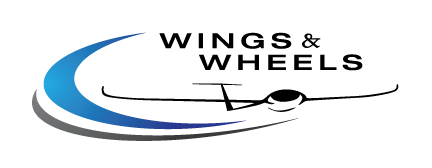LX Navigation Era Variometer
Available in 57mm and 80mm
LX Navigation Era
Smart, Digital Variometer
General Description
LX Navigation Era - Smart, digital variometer with IGC ENL flight recorder, backup battery, and much more.
Next generation Era variometer features the latest technology for the most accurate data inquiry delivered through the super bright, transflective display and smart user interface in 57 mm or 80 mm.
Era variometer features an IGC+ENL flight recorder with a backup battery, Wi-Fi & Bluetooth, TP, APT, TSK, and NEAREST navigation with airspace support, G-meter, FLARM radar, and more.
LX Navigation uses CAN BUS interface to deliver power and data to any device connected in the loop which means the pilot can set up a new add-on within minutes.
Connect a small, compact AHRS module via a single CAN BUS cable to Era CAN port on the back of the device and AHRS page will appear.
LX Navigation also offers Era Essential which does not have an IGC logger and has simple navigation with airspace support, G-Meter, and more.


| Era 57 | Era 80 | |
| Screen Size | 2.5″ | 3.5″ |
| Size | 62 x 62 x 52 mm | 82 x 82 x 52 mm |
| Weight | 242 g | 313 g |
| Resolution | 320 x 240 px | 320 x 240 px |
| Brightness | 800 cd/m² | 800 cd/m² |
| Chip | LX One chip™ | LX One chip™ |
| Backup Battery | Yes | |
| Power Usage | 250 mA @ 12V DC | 250 mA @ 12V DC |
| Buttons |
2 marked buttons:
2 Push-rotary knobs:
|
|
| Connectivity |
|
|
- Era
- 32 GB Micro SD card
- OAT probe with 2.5 mm jack
- Audio speaker with 3.5 mm jack
- Inputs interface with RJ12 connector
- 40 cm CAN-BUS cable
- Bluetooth/WiFi antenna with SMA connector
- GPS antenna with SMA connector
| Era 57 Essential | Era 80 Essential | Era 57 | Era 80 | |
| Size (mm) | 62 x 62 x 52 | 82 x 82 x 52 | 62 x 62 x 52 | 82 x 82 x 52 |
| Display | 2.5" | 3.5" | 2.5" | 3.5" |
| Battery | Up to 3h | Up to 3h | Up to 3h | Up to 3h |
| IGC Flight Recorder | No | No | Yes | Yes |
| MOP Sensor | Optional | Optional | Optional | Optional |
| AHRS | Optional | Optional | Optional | Optional |
| Bluetooth | Yes | Yes | Yes | Yes |
| WiFi | Yes | Yes | Yes | Yes |
| Navigation | Home | Home | TP, APT, TSK, Nearest | TP, APT, TSK, Nearest |
| Airspace Support | Yes | Yes | Yes | Yes |
| G-Meter | Yes | Yes | Yes | Yes |
| Logbook | Yes | Yes | Yes | Yes |
| Thermal Assistant | Yes | Yes | Yes | Yes |
| Traffic View | Yes | Yes | Yes | Yes |