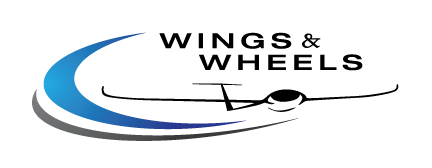LX Navigation FLARM Color Display II

General Description
LX Navigation FLARM Color Display II consists of a high quality color graphic display, microcontroller and a robust plastic case with aluminum back plate. A Flarm compatible 6P telephone type connector is used as a power and data input. To operate the unit there is a multifunctional push button on the front of the unit. The button can execute 5 different commands (left/right, up/down and press (enter)). One bicolor LED (green/red) is used for visual information and a beeper is built in for audio warnings.

Features
• TP navigation
• SD card
• Readable under any conditions
• Compact plastic housing
• Flarm “radar” display shows complete traffic information
• Shows also ADSB traffic
• Wide spectrum of setup
• User friendly handling via multifunction switch
• Near glider data display (vario, ID..)
• Voice and visual warning information
• Flarm original ID to competition number customization
• Connectable to all types of Flarm devices
• Flarmnet list supported
Setup

Setup is one of the pages which are available after using the multifunction knob left/right. After the page is reached many options are offered, their selection follows after using the multifunction knob up/down.
• Flarm: – Zoom will define range of the display, – Mute will turn on/off the sound of Flarm warnings
• UNITS: will set units
• SD CARD – LOAD TP (if available!), – SD INIT will initialize SD card (if inserted!), – FORMAT will format SD card (if inserted!)
• WARNINGS: – Volume will set beeper intensity, – Warnings ON/OFF will enable or disable warnings
• DISPLAY: – Orientation allows you to choose orientation of display
• PASSWORD: enables you to enter a password
• GPS INFO: will show current GPS information (if GPS available!)
To get out of menu or submenu press left or right.
SD Card
LX Color LCD has build in SD card slot used for software upgrade, to load TP database and use of Flarm Net database.
• TP database installation: The TP database must be stored in directory on SD card: LX/TP/*.cup (* is name of TP database). If you want to use TP database go to SETUP/SD CARD/ LOAD TP and choose your file and import options (by name or by code). Turn points will become available on your navigation page. If there is no SD card inserted or there is no TP database on SD card, you will only see TP with name HOME on navigation page.
• Flarm Net database installation: If you want to use Flarm Net database it has to be stored on SD card in directory LX/data.fln. The name has to be data.fln or Flarm Net will not work. When other planes are on your Flarm page, the device automatically searches the Flarm Net database for match. If ID is matched the call sign will be displayed in the top left corner.
If no SD card is used the Flarm Net will not work.
Status Without Collision Warning
During this status a so–called Flarm “radar” screen is active. All detected Flarm–devices are visible on the screen, represented with glider symbols or dots. The symbol depends on the Flarm setting of near gliders (Stealth status). Setup is available without any limitations. The color of LED describes the GPS status of the Flarm unit: if GPS is bad LED is off. If LED is green GPS is detected. The LED is red exclusively during warning status.

Collision Warning
In case of a collision risk a special so–called “warning screen” becomes active. It is important to point out that the “warning screen” indicates only one glider at a time. More gliders with a warning status may be present! The direction of the impacting glider is marked with a yellow big dot on the display and the LED is red.